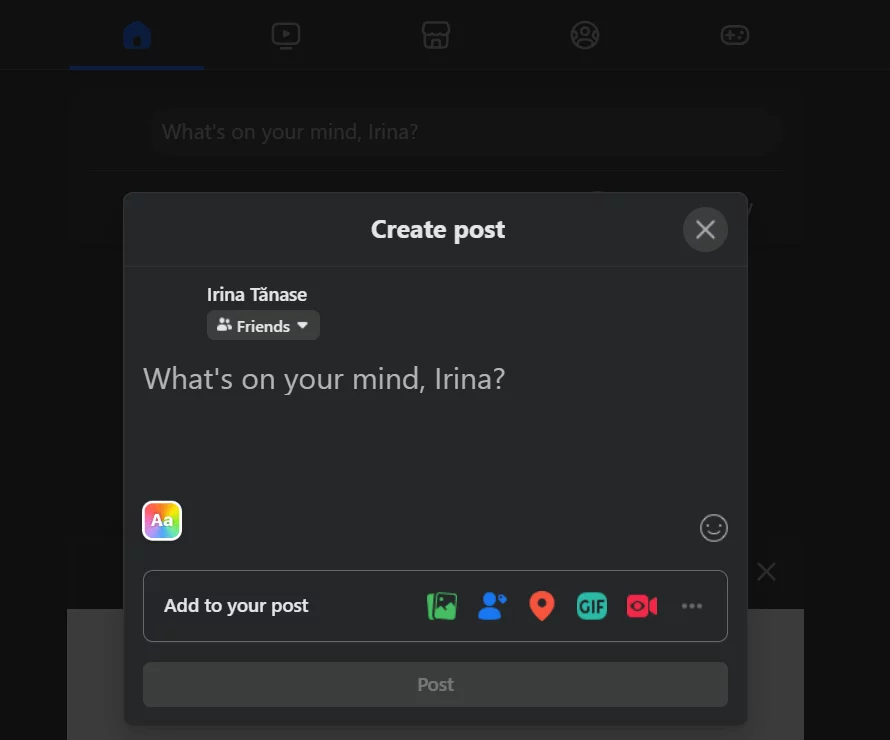If you’ve ever posted something on Facebook and thought, “Why isn’t this getting any traction?” you’re not alone. And the answer might be more practical than you think: your post might not be shareable. Literally. If it’s not set to public, it’s like hosting a party and forgetting to unlock the door.
Understanding how to make a post shareable on Facebook isn’t about chasing virality, although that’s a sweet side benefit. It’s about giving your content a real chance to do what it was made to do: reach people. Because sometimes, one post shared by the right person at the right moment can completely shift how your brand is seen.
I’ll get into the how (spoiler: it’s quick), but just as important is the why. And if you’re already taking the time to craft good content and schedule Facebook posts ahead of time, making them shareable is the easiest win you’re probably overlooking.
Why you should make your Facebook posts shareable
One particular post going viral is an event that changed the fate of many businesses. It’s not a guarantee or magic solution, but consistently generating a surge of new interest in your offerings can encourage potential customers to travel through the marketing funnel at a steadier pace. More perks:
Wider reach
Your post not being public means it will only be shown to a tiny bit of your immediate audience (and don’t get me started on the woes of organic reach). Once you’ve learned how to make a post shareable on Facebook, people and organizations pass it on to their own networks. The algorithm continues to give it a boost, and you can ride this wave toward views that would have otherwise required quite a budget.
Better engagement
More reach increases the opportunity for engagement but only if the content connects with the audience, and this can bring lifelong fans to your Facebook page. Spirited conversations position your brand as a beacon of fresh ideas in your niche, and you don’t need to reach millions for this to increase your followers.
Strategize for ideally going micro-viral in your industry more than once. Especially if your post starts to appear on other social media platforms, these waves of new interest help establish your brand.
Increased brand awareness
For a wider audience that doesn’t follow you yet, seeing semi-regular viral posts on their Facebook home page builds awareness in the same way as more traditional forms of advertising.
Not to mention how things can snowball: maybe five people someone follows share the same original post. Endorsements from multiple trusted people build goodwill for your brand, making it easier to establish your positioning.
How to make a post shareable on a Facebook account
Okay, let’s get into making a post shareable when you’re logged on as a Facebook profile.
1. Start making your post
Go to your homepage or the top of your profile. Click the box that says “What’s on your mind?”
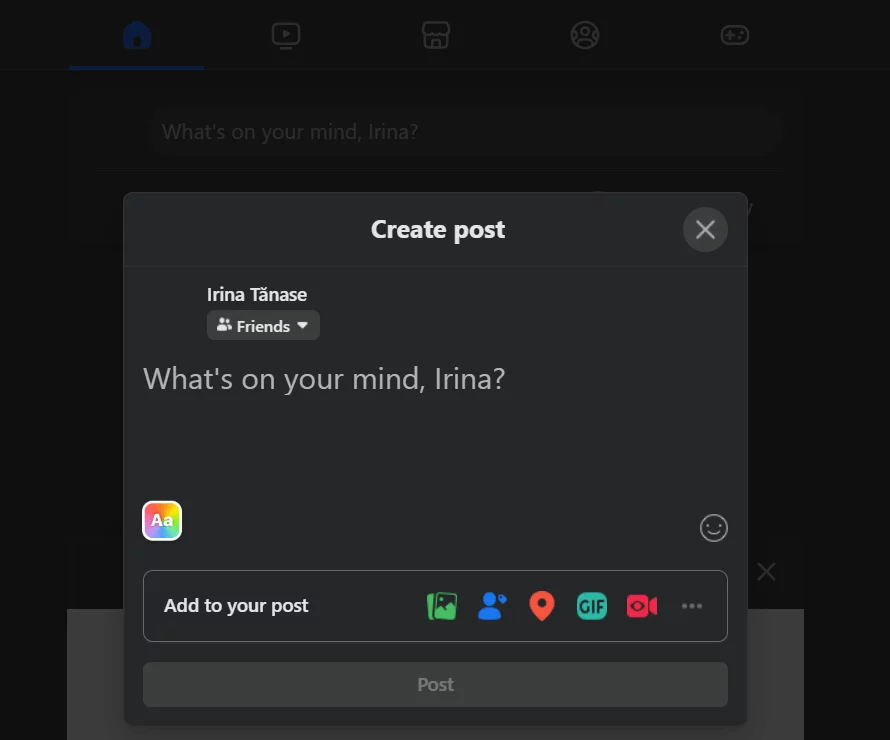
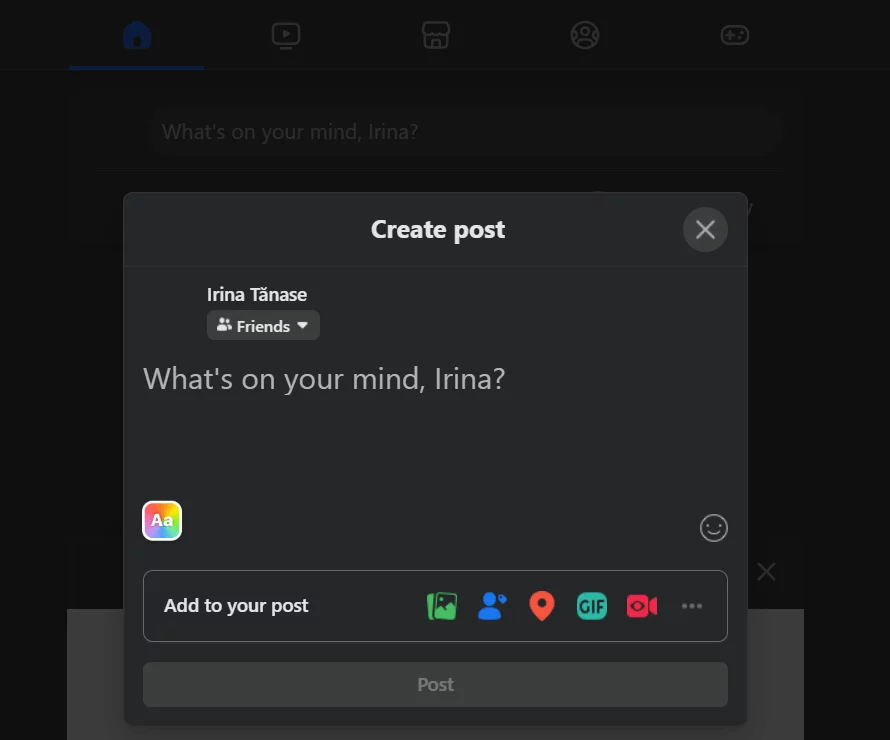
Add a caption and a visual, then consider if you want to tag other people or share a location.
2. Choose the Facebook privacy settings
Click the audience selector under your name (I usually have the default audience set to Friends) and you’ll be able to make this post public.
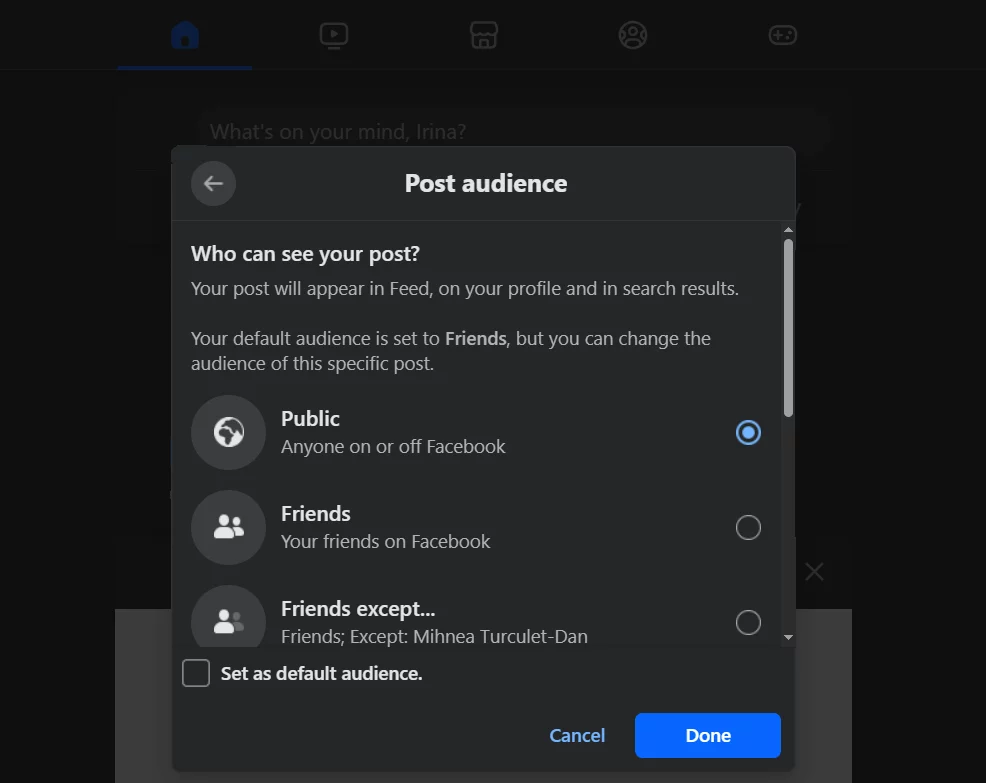
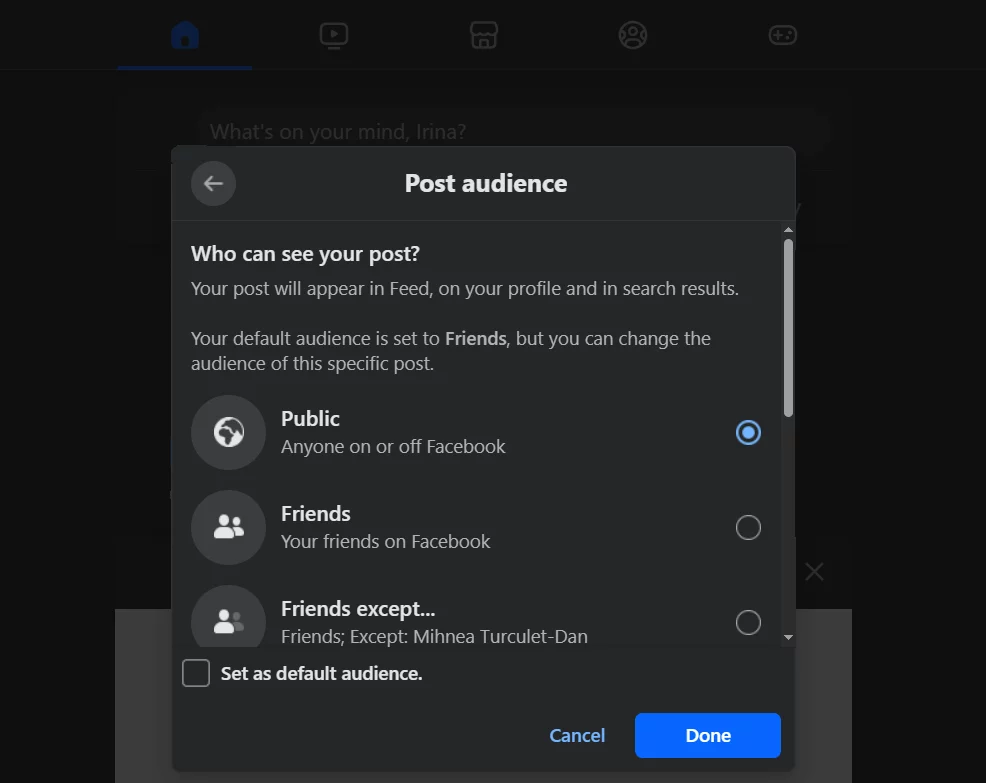
3. Finish
Do a little spell check and click “Post”.
How to make a post shareable on a Facebook page
For a Facebook page, all posts are public posts. If you start making a post and click on the audience selector, you’ll see that “Public” is the only option.


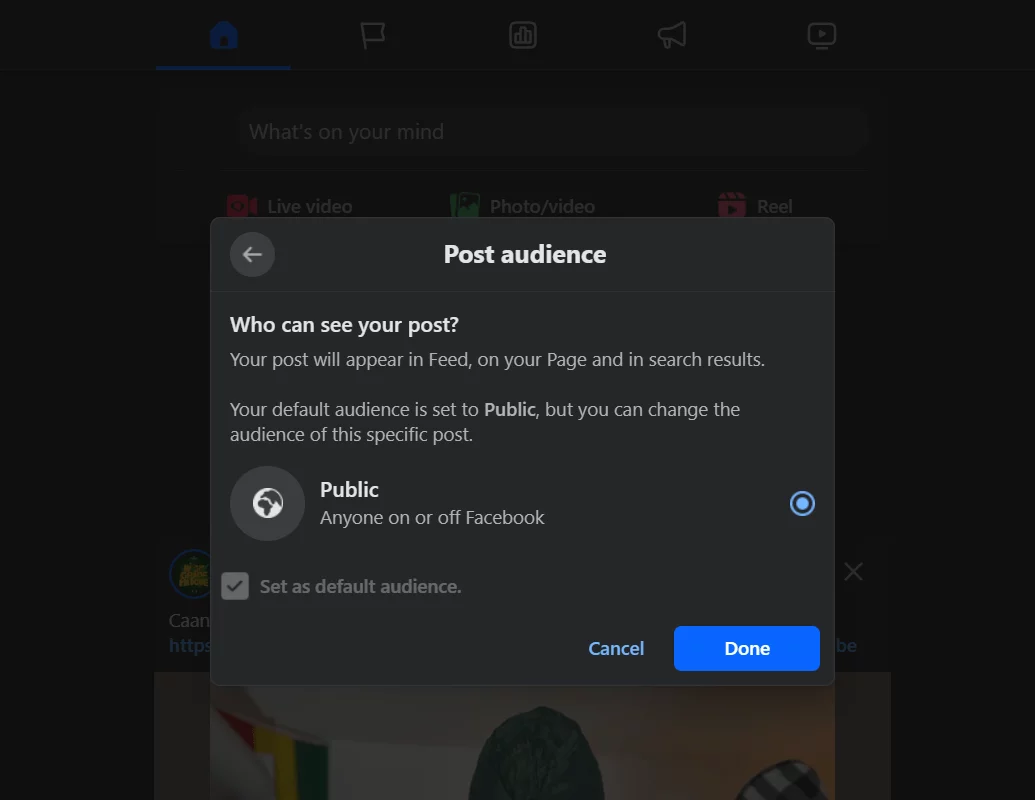
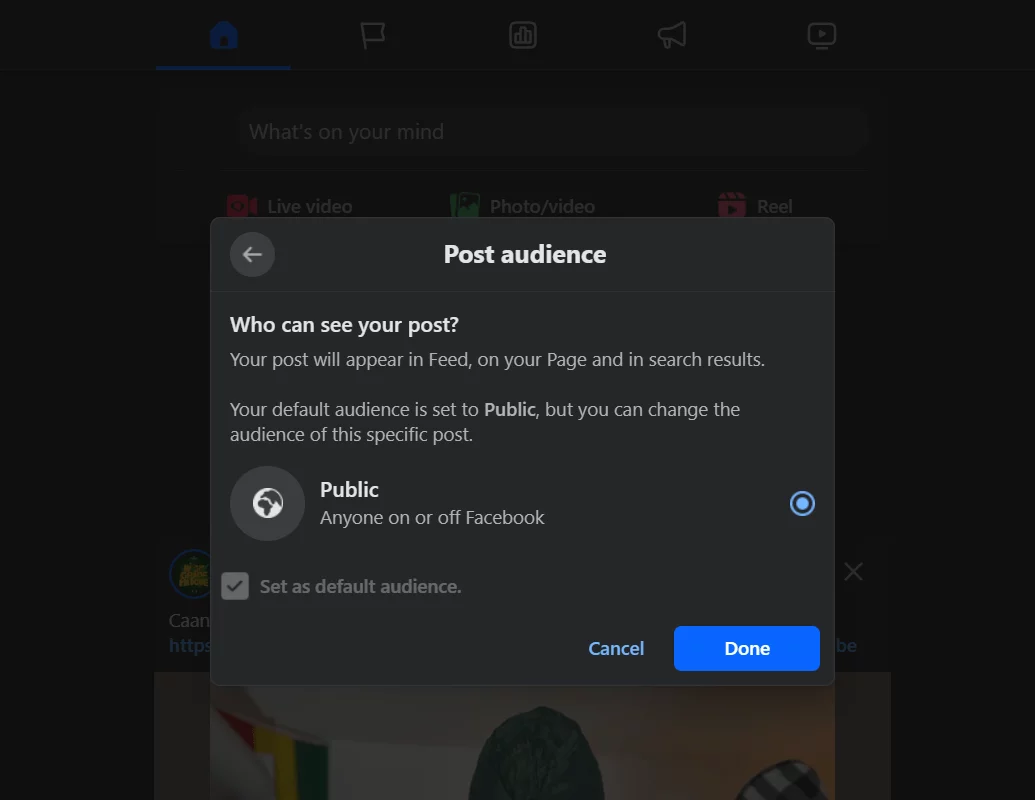
For posts made by any page on the whole Facebook site, whether you own it or not, you’ll find the “Share” button in the bottom right corner, right after “Like”, “Comment”, and “Send”.
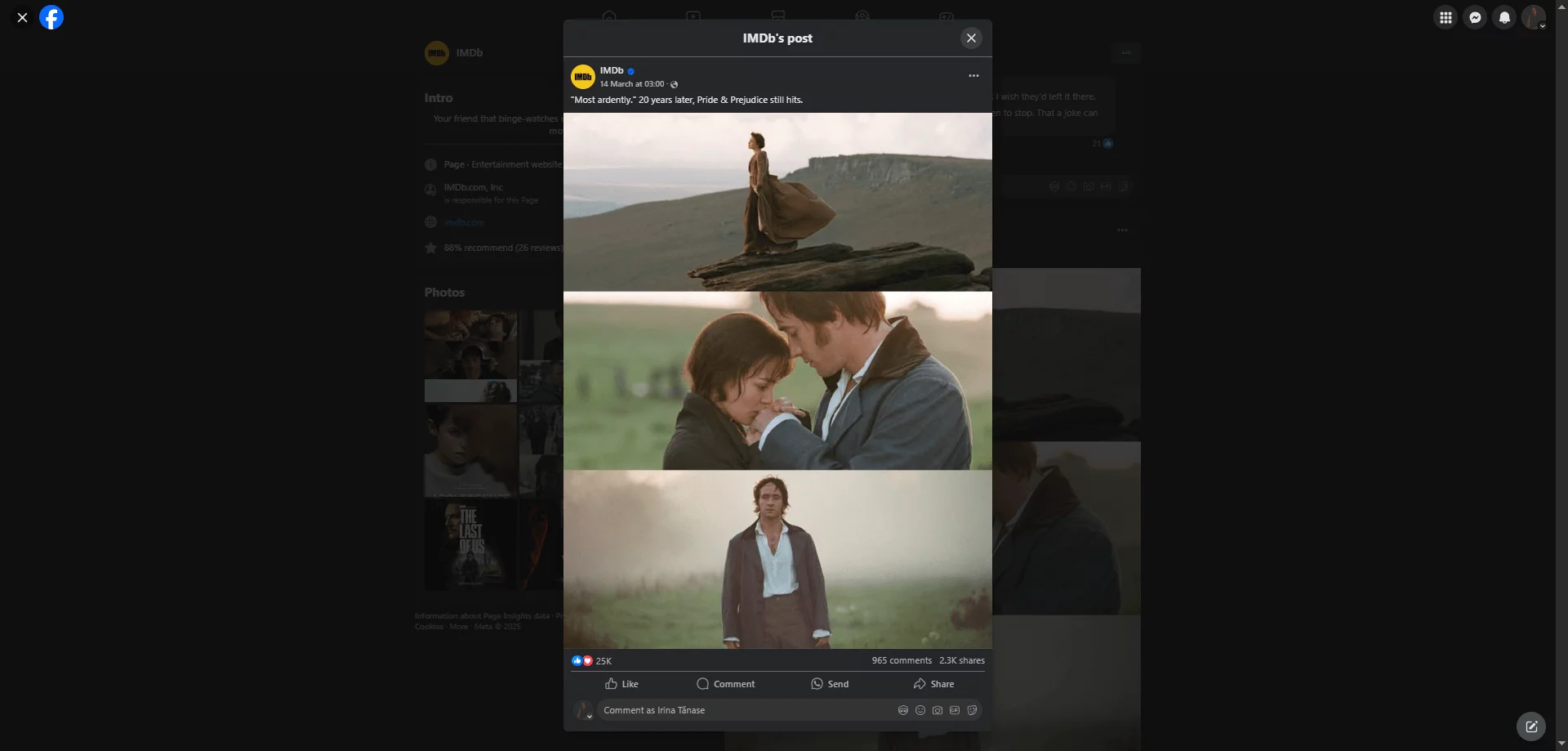
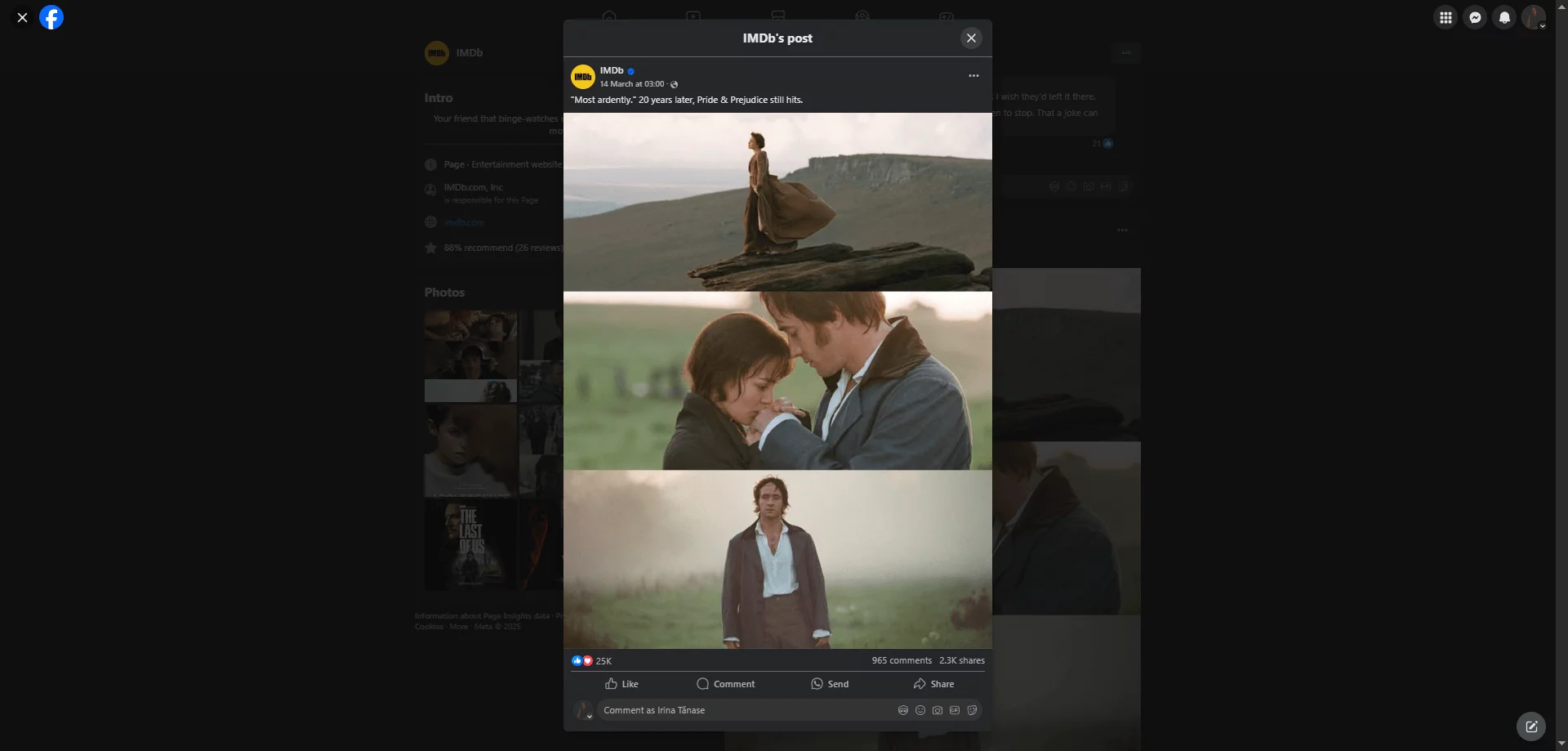
How to make a post shareable on a public Facebook group
All the posts from a public group are shareable on Facebook by members, so the “Edit Audience” option is greyed out. You can make sure your group is public by checking right under its name.
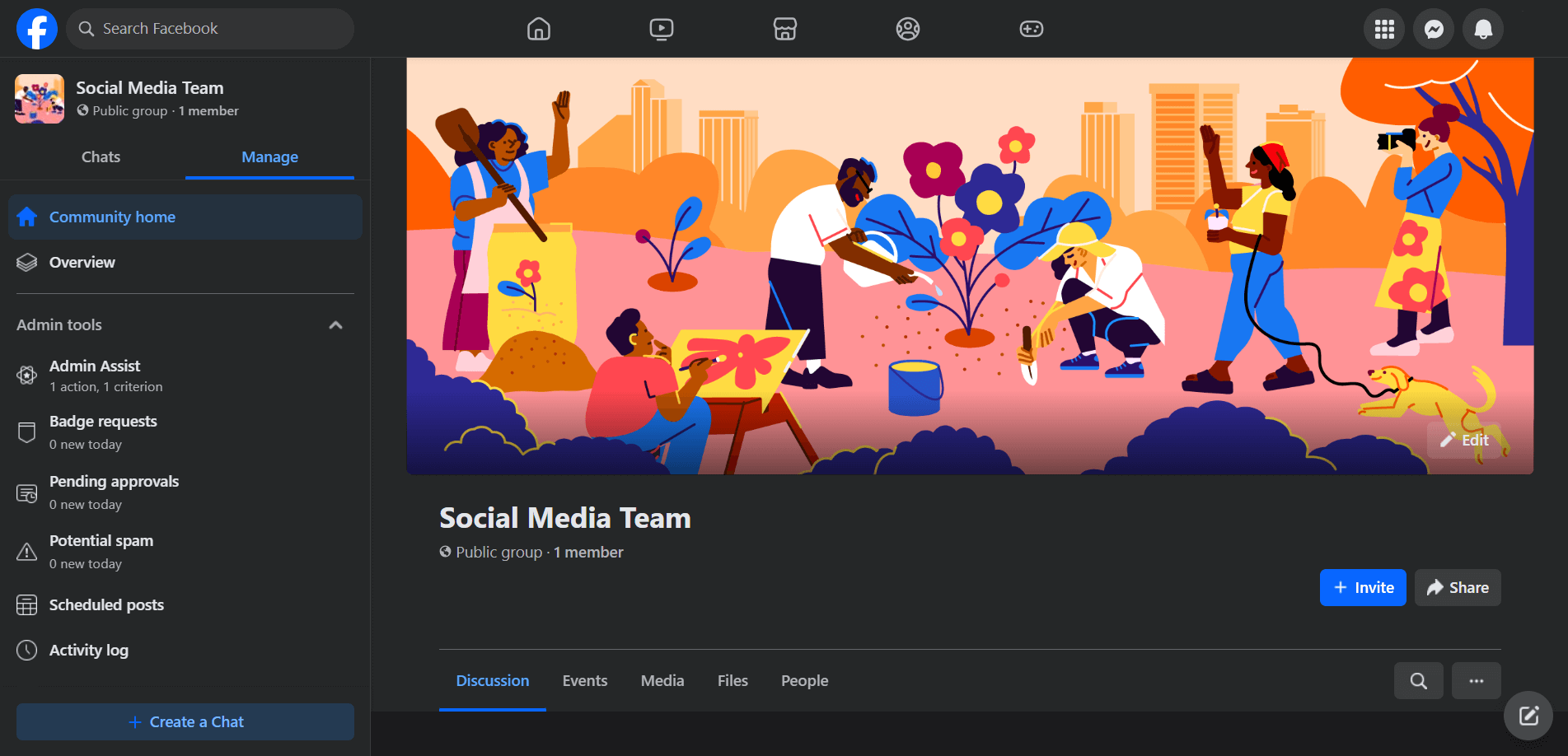
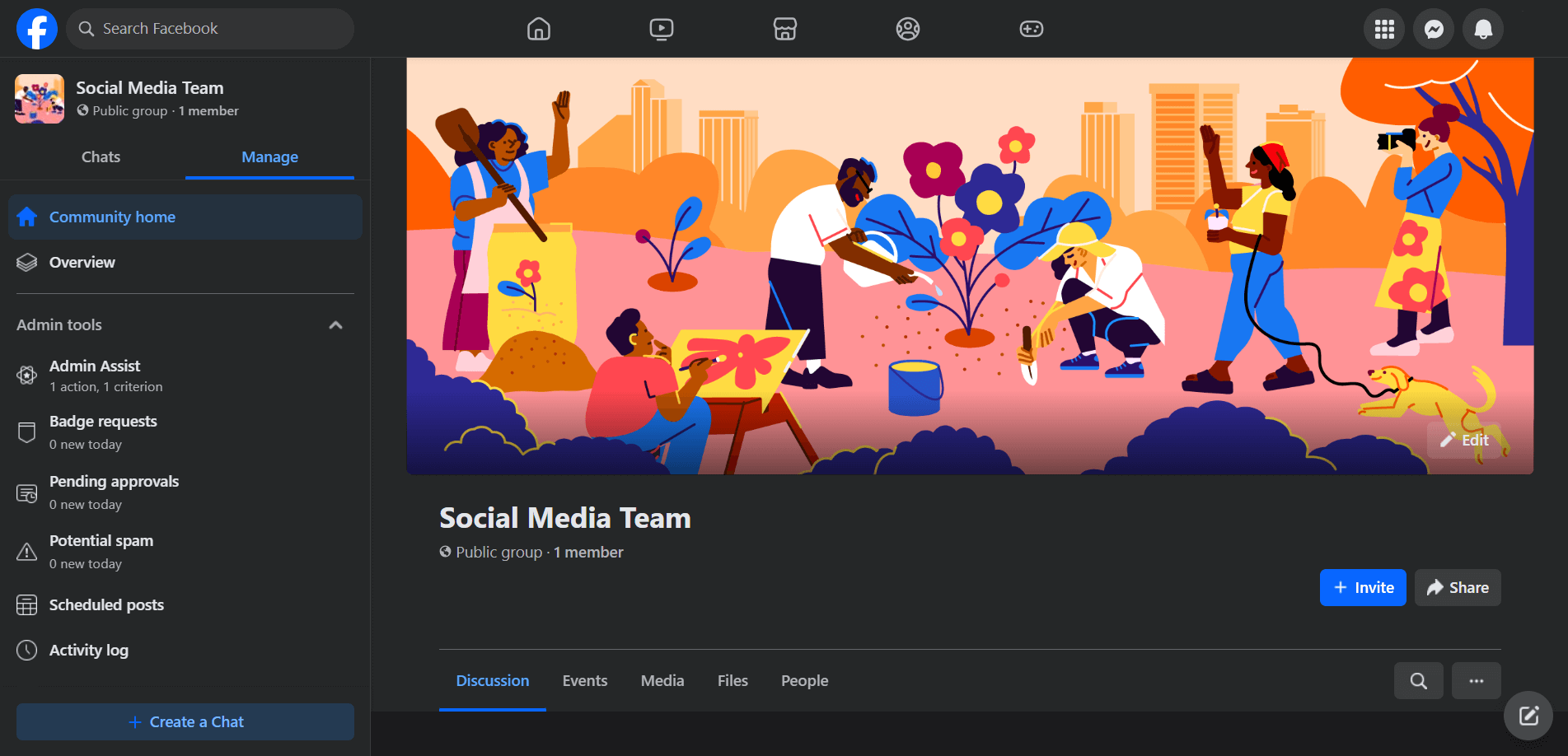
To change a group’s status from public to private, go to the sidebar on the right and scroll until you see “Group settings”.
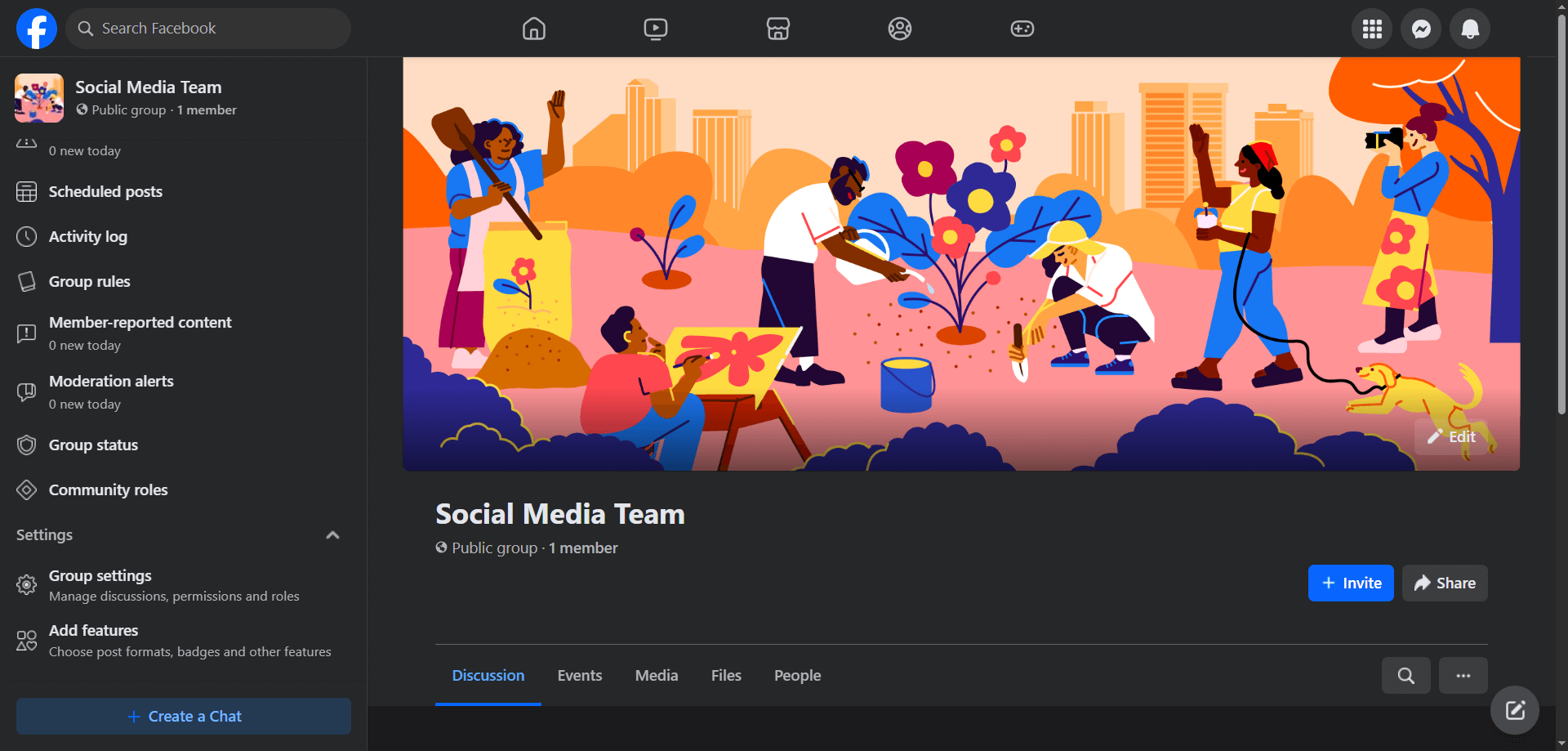
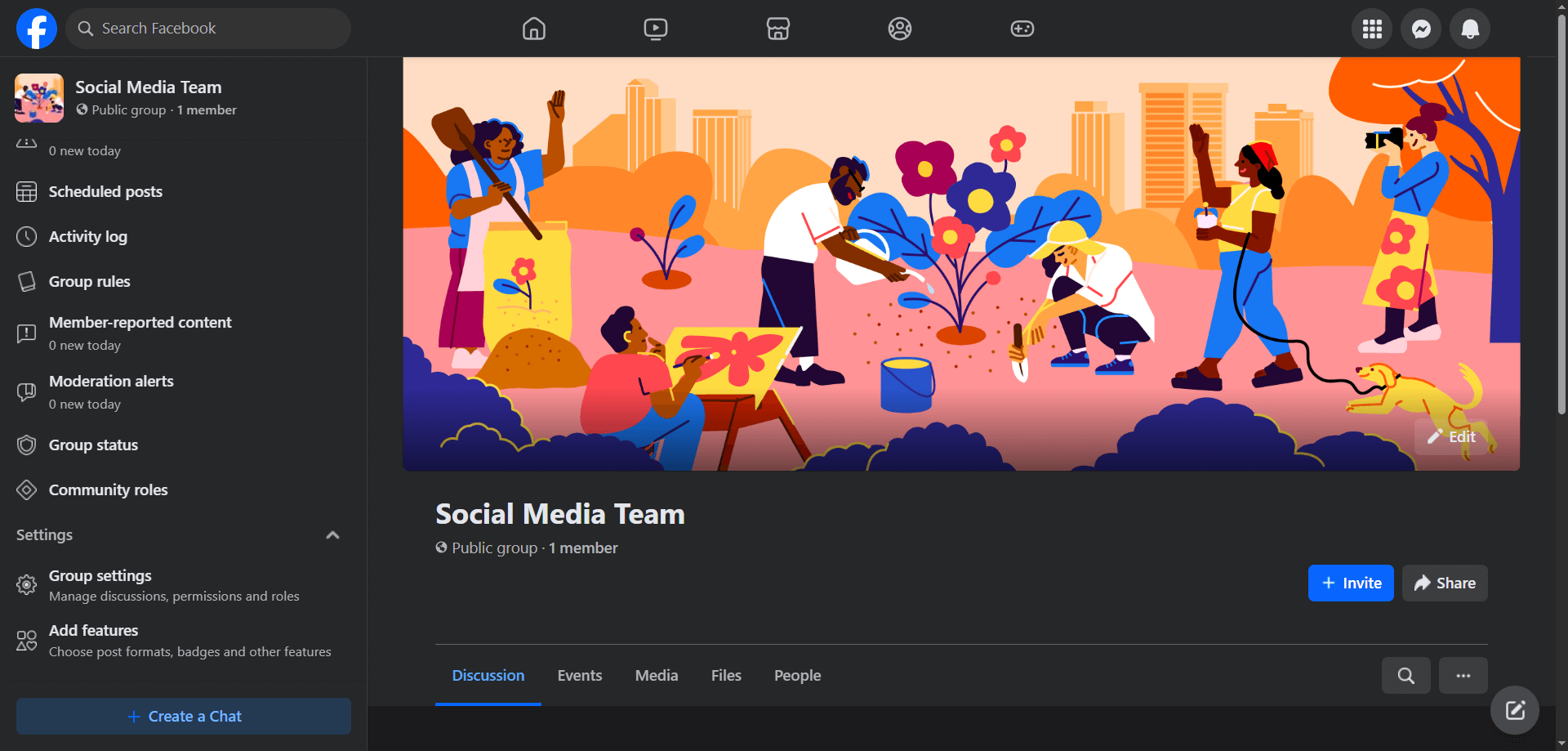
You can only edit privacy in this direction; a private group can’t become public, as per Facebook’s community standards.
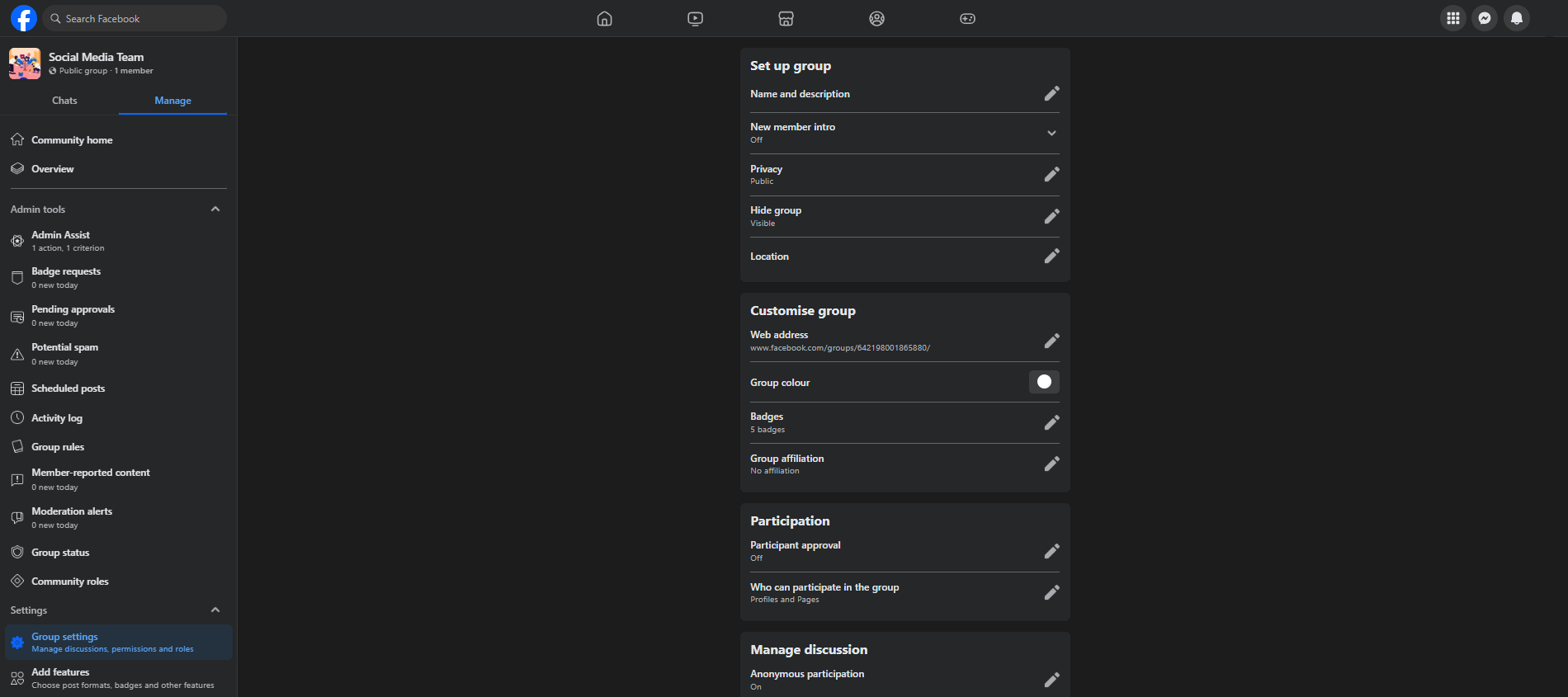
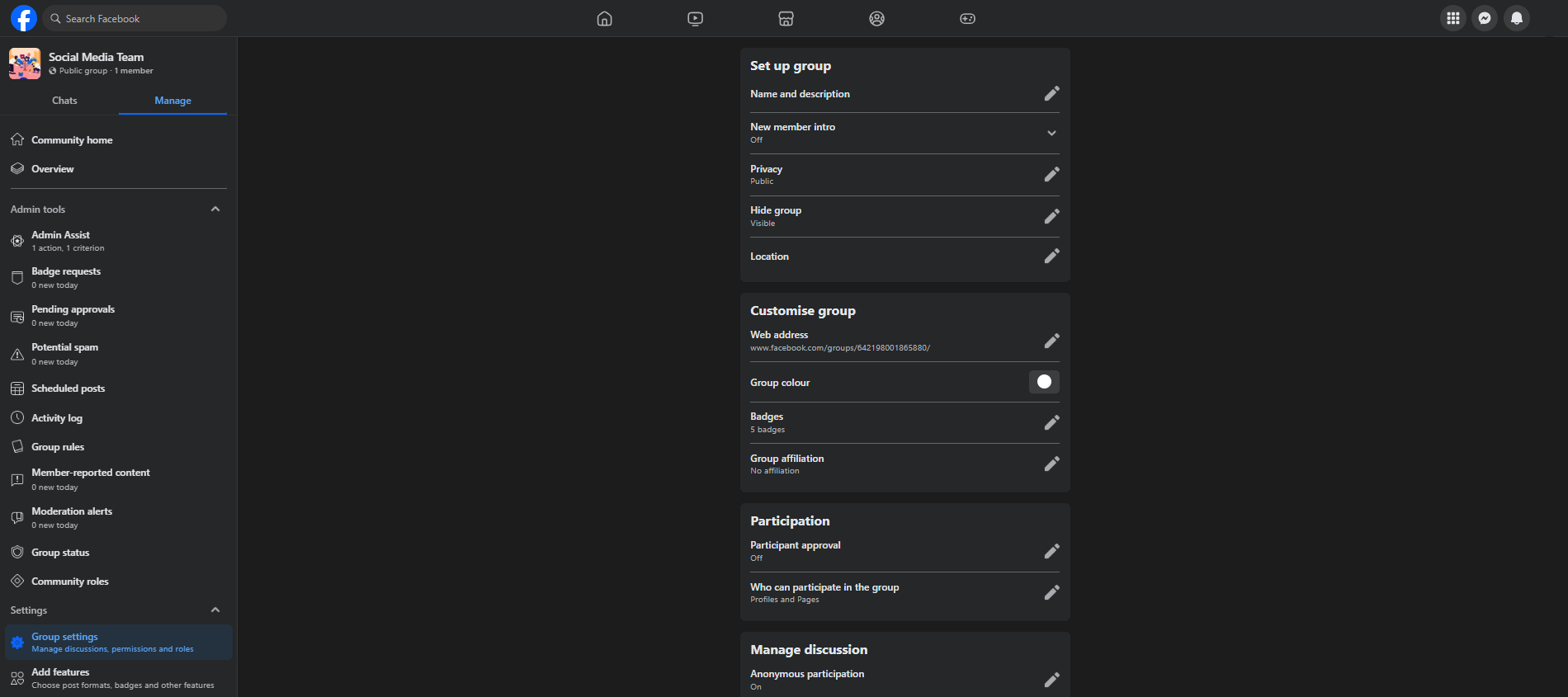
How to make a post shareable on a private Facebook group
Typically, the posts in a private group cannot be shared outside of it. There’s the “Send via WhatsApp” button, but I’ll bet that’s not what you have in mind. Here’s a workaround you can use:
1. Make the post somewhere else
Create your post from a Facebook profile or page.
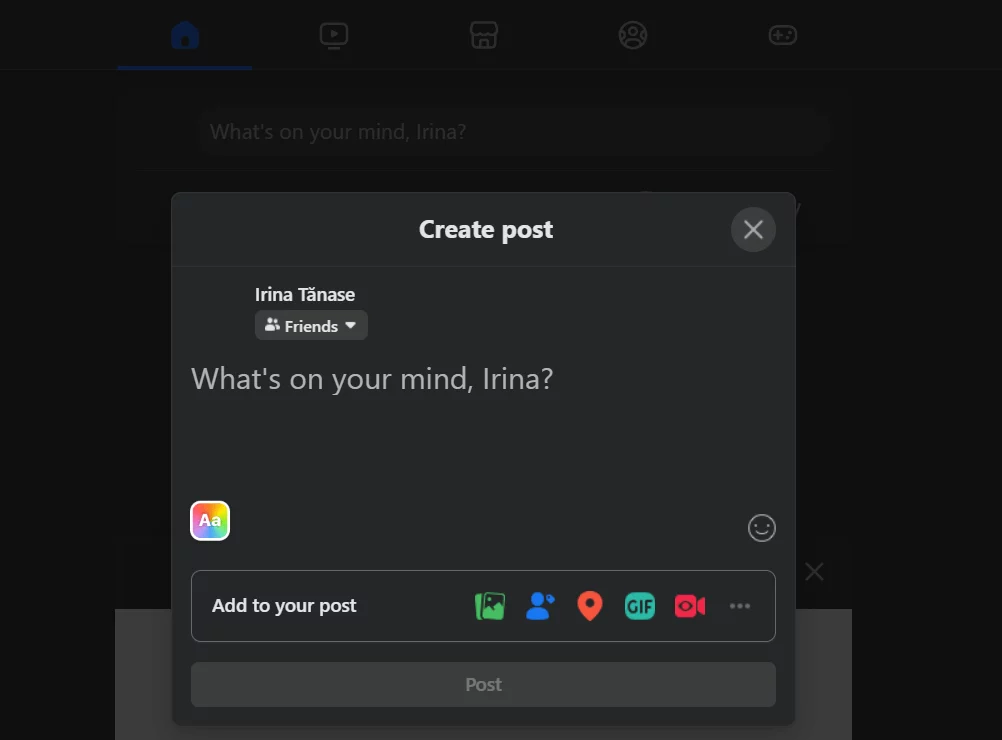
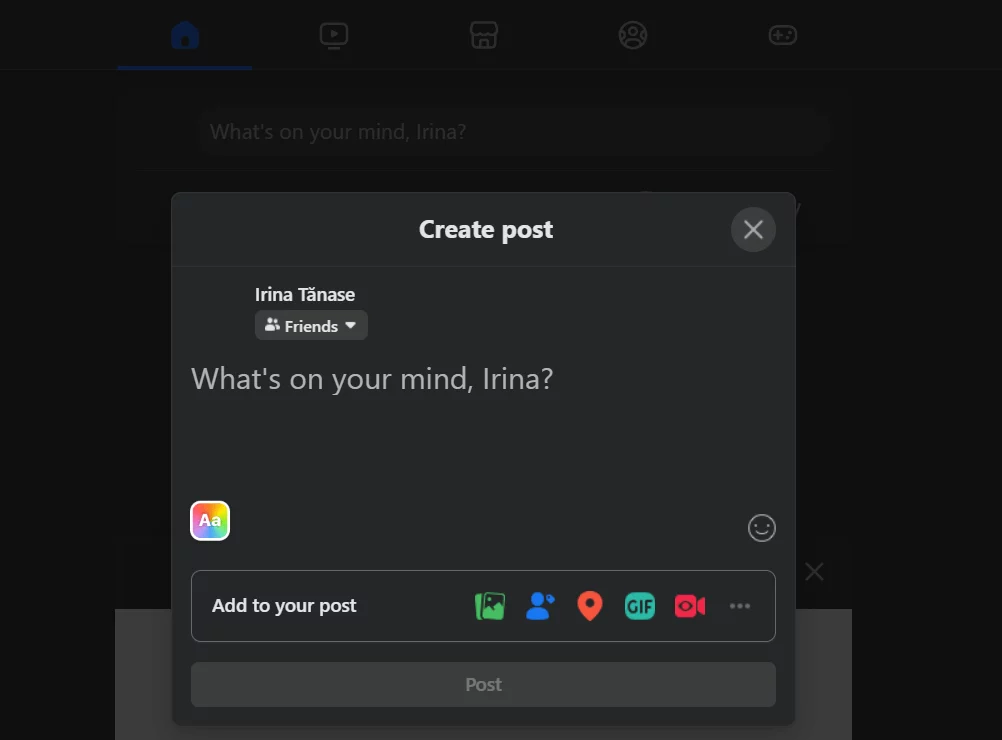
If you’re doing this from a personal account, consider your overall security settings and the new audiences who might have access to your profile if a post goes viral. This is doubly true if your Facebook profile name is your legal name.
2. Check the privacy settings
This is taken care of if you publish posts from a page. But when doing it from a personal profile, make sure the audience is set to “Public”.
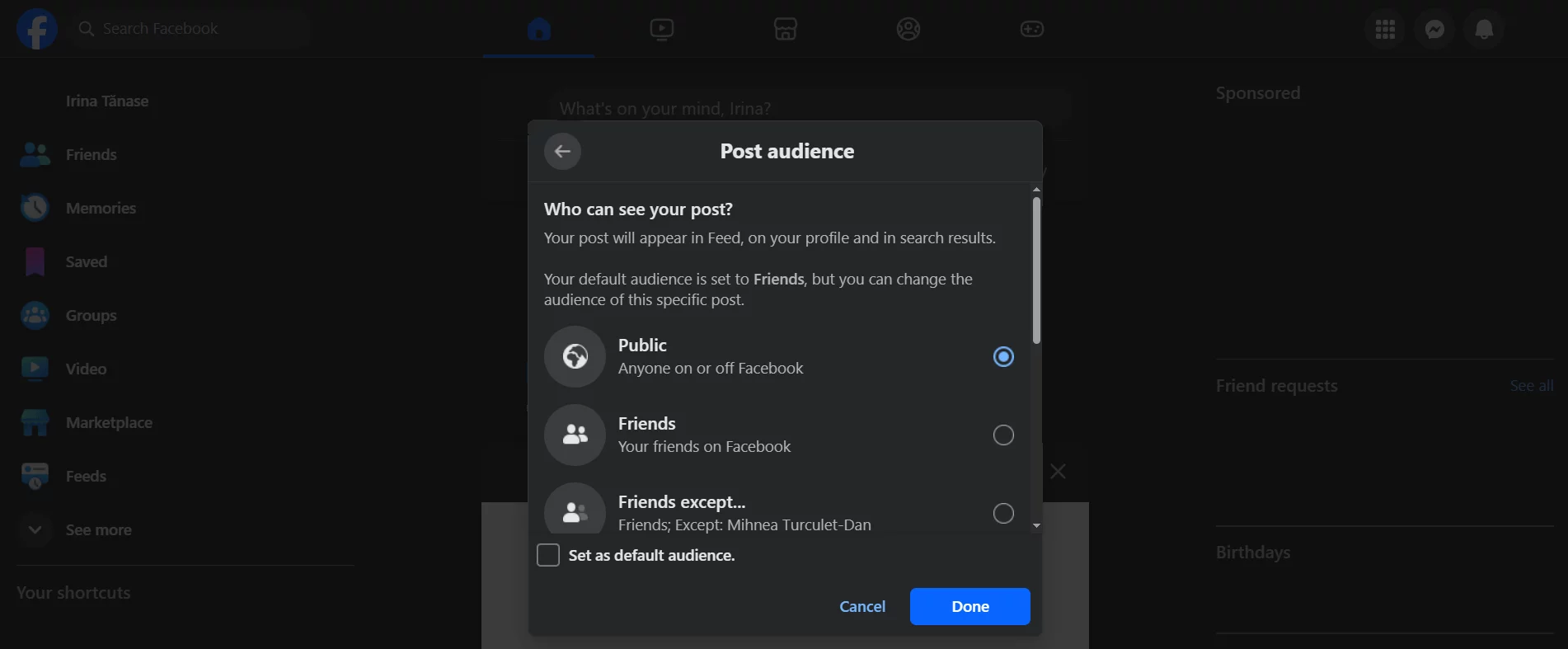
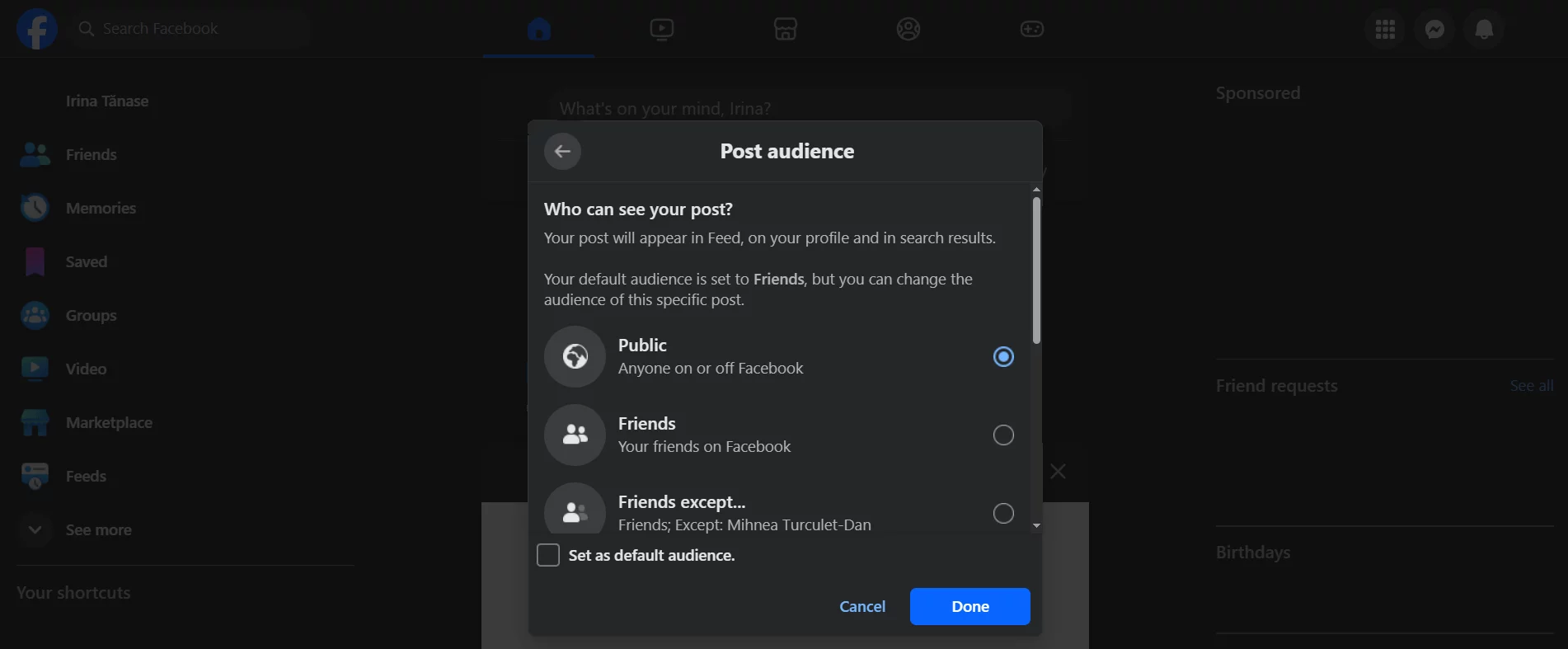
3. Share to your Facebook group
When clicking “Share” on any public Facebook post, you get a drop-down menu that includes “Share to a group”.
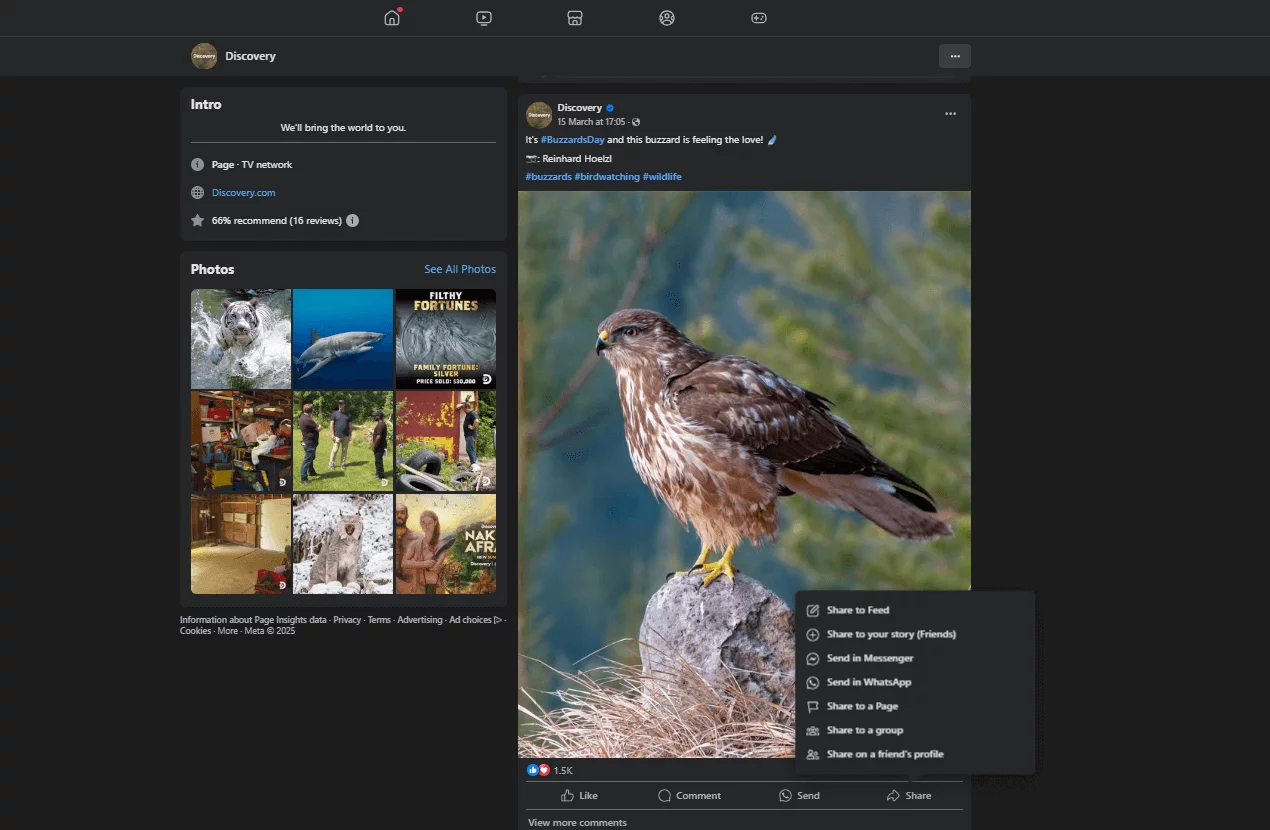
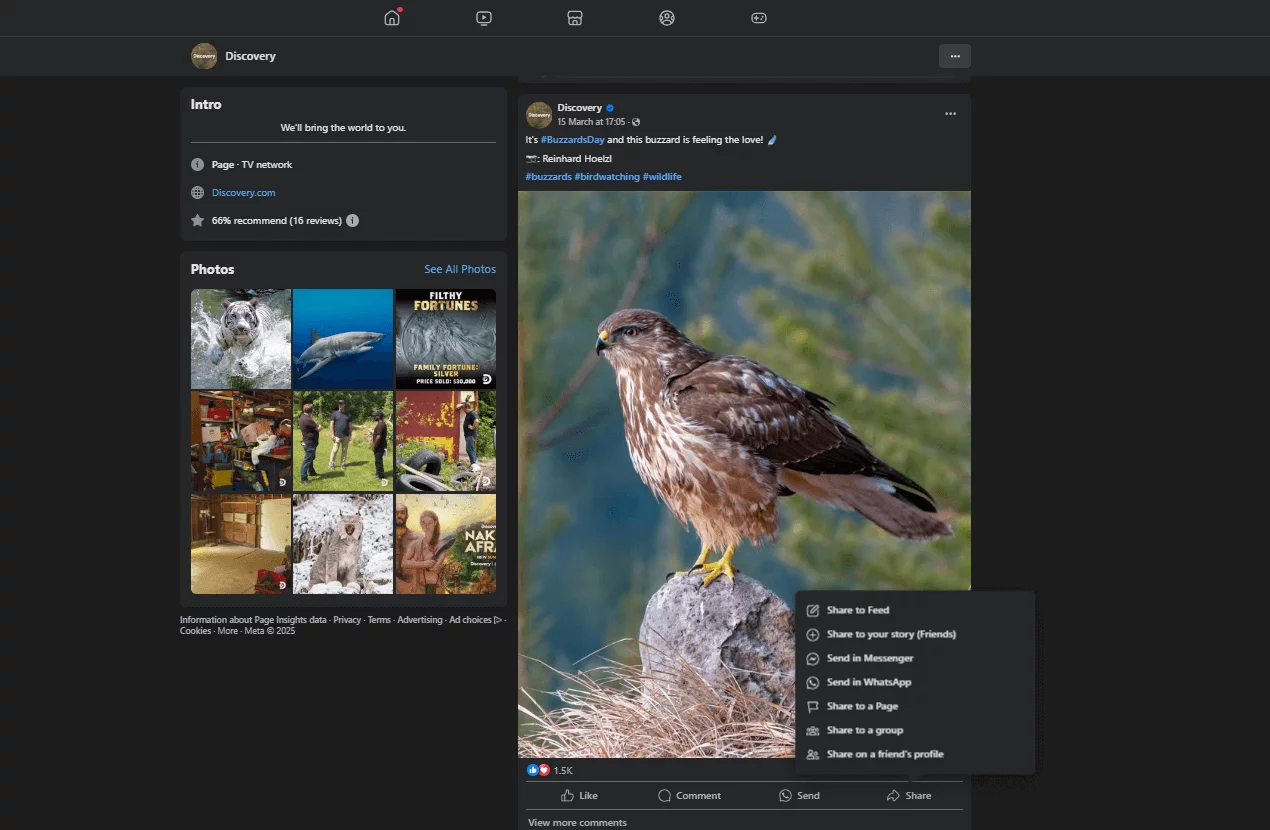
Pick your destination and that’s it! Group members will be able to share the original post anywhere on the platform.
Ready to create shareable Facebook content?
Making your Facebook posts shareable is step one toward potentially going viral. It boosts your reach, engagement, and brand awareness by bringing you to the news feeds of Facebook users who become potential customers.
And while we’re on the topic of sharing content easily, let me introduce you to Planable, a friendly social management tool that helps take care of all your content for Facebook, Instagram, Twitter, YouTube, TikTok, Google My Business, Pinterest, LinkedIn, and Threads.
Everything passes through one mighty social media calendar, and you can keep track of each post, from planning and creation to publishing and execution, in a single neat place.


Grid view calendar in Planable
Want to learn more? Try Planable for free and see how working together in one place (with live feedback and one shared calendar) can actually make sense of your social media workflow. Whether you’re a solo creator or part of a large team, it helps you save time, stay organized & publish content that connects.
Irina is a freelance senior copywriter & content writer with an advertising agency background. If she’s not rummaging for good synonyms, she’s probably watching a sitcom or listening to radio dramas with plucky amateur detectives. She loves collage, doing crosswords on paper and shazamming the birds outside her window.